A basic guide for turning online articles into PDF/epub/mobi etc. for reading on the go and sharing.
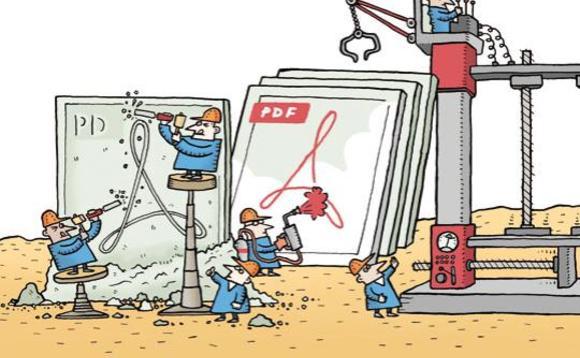
What do you need?
Well first you'll need internet access, then you'll need a word processor like LibreOffice Writer, Google Docs or Microsoft Word. And finally you'll need software that can create documents for sharing online. There are a lot to choose from and most computers already come with such software, like, for example, Adobe Reader. However in most cases that will be the basic software which can limit you to being able to open and read pdf files only.
If that's the case there are many free alternatives. The one I use is called doPDF its basic with few options but it is easy to use and works for any type of printable data (text, picture etc).
How to Create PDFs
It depends on the format of the website in question. For Libcom.org its a simple matter of highlighting the information of the article (hold down click and drag) and then copying and pasting that material into your text file, in my case Microsoft Word. Once that's done you can edit it like any other text document for ease of reading.
In Microsoft Word 2007, 2010, 2013, 2016 and later versions you can click 'File' then 'Save As' then 'PDF or XPS' then ensure 'Save As Type' 'PDF (*.pdf)' is selected.
In LibreOffice Writer click 'File' then 'Export as PDF' then 'Export' then 'Save'.https://help.libreoffice.org/Common/Export_as_PDF
In Google Docs click 'File' then 'Download as' then 'PDF Document (.pdf)'
Once satisfied save the document and open your pdf creator. With doPDF is as simple as typing the file name into the open search bar and clicking the create button. A few options will open up such as open you PDF reader automatically and whether you want a small file or keep images of a high quality. Once you've made your choice click create and view the results.
How to Optimise PDFs for sharing
Sharing PDFs online means using another websites space or e-mailing them to others. Websites and recipients alike will appreciate PDFs that are smaller in filesize to store and that are quicker to send. Don't embed fonts (ensure this setting is turned off during conversion), the standard fonts are Arial and Times New Roman. Fewer images results in smaller filesize. Monochrome images result in smaller filesize than colour or grayscale. Lower image resolution results in smaller filesizes.
If scans of texts are converted from images (which is usually the default) to text they will result in smaller filesizes but be aware that OCR (optical character recognition) software causes lots of errors that will need time-consuming proofreading.
MRC, JPEG and Flate are all compression technologies that can be applied or are automatically applied to PDFs.
How to Convert to other portable formats
All types of E-reader whether portable devices such as Amazon Kindle or software based such as Adobe Reader have different limitations and requirements. For example Adobe Reader can't open Epub files. And other readers have issues with standard pdfs. In most cases there are similar software packages for converting text and image files into other formats.
For example Calibre is the most versatile software that can handle changing OpenXML, OpenDocument, PDF into ePub and Mobi and many other ebook portable file formats.
The 2epub software can do the same thing for that doPDF does but for Epub. However if you have already created or downloaded an e-book in a format that's not ideal there are ways to convert them from one format to the other.
Lets say for example you've downloaded a PDF but need a epub or Mobi format for a portable reader. Again there are many different software packages that can do this for you but the one I use is the online e-book converter a converter built into the website.
Not only can you select which format to convert to, but in the case of portable e-readers such as the Amazon Kindle the converter lets you select the format appropriate for the specific model. It also allows you to change the title of the converted file to something more distinctive. Simply upload your PDF (or other original format) in the relevant box, then specific model or leave default then click on the convert file button.
There are some drawbacks however, the free version limits you to files below 1 Gigabyte but I have never encountered a single document even close to that size. And it limits your downloading of the converted file to 10, but once you've downloaded you can copy and paste it numerous times to make copies.
Batch processing multiple documents in bulk
Batch processing is changing multiple documents in one go, for example, converting one hundred word documents to PDF or changing the resolution of one hundred PDF images. Some software which can do this includes LibreOffice Document Converter, LibreOffice from the command line, Nirsoft Advanced PDF tools, Icecream PDF, OS X Automator, Foxit PhantomPDF and early versions of Microsoft Word (before 2007) included Batch Conversion Wizard. Commercial software such as Adobe Acrobat and ABBYY FineReader also offer batch operations.
What now?
Well provided everything worked out, what you do know is up to you. You can read it, ignore it or share it. E-book files are much easier to share whether its through email attachments, torrent files or uploaded to file sharing sites. Some sites like Libcom.org allow you to attach the file to the original article through the edit tab at the top. It's up to you.





Comments
Thanks a lot for this. I've
Thanks a lot for this. I've been looking for a way to transform image files into a pdf for a bit now. I hope the site you linked works for mine. Again, thanks.
Hi, thanks for this. One
Hi, thanks for this. One thing I would change though is suggesting converting PDFs into mobi/epub files etc when the easiest thing to do is converting the doc/RTF file directly into it which you can do through a website like http://www.2epub.com/
I've reworded it to be less
I've reworded it to be less PDF centric and included the epub creator.
You can also create both PDF,
You can also create both PDF, ePub and audiobook files directly from Open Office / Libre Office.
The export to PDF function is included out of the box.
To export as ePub, you can use the Writer2ePub extension:
http://extensions.openoffice.org/en/project/Writer2ePub
To export to audiobooks, use the odt2daisy extension:
http://www.daisy.org/project/save-as-daisy-openoffice.org
Any chance this could be a
Any chance this could be a key article under the PDF tag?
bump
bump
Can only the admin edit the
Can only the admin edit the key article section out of curiosity?
All hail PDF.
All hail PDF.
sabot wrote: Can only the
sabot
yes I believe this is the case at the minute. Jon, sorry about the delay but will do now